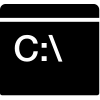
Programs
Shortcuts Windows 10 Command Prompt for Windows
We present to your attention the shortcuts for the Windows 10 Command Prompt for Windows which is used on the operating
system Windows, in this hotkeys description 39 of the most popular and important shortcuts are offered.
You can also add your changes on our portal if you consider the data insufficiently complete
or add a new program from the very beginning.
Launching and Managing Command Prompt
| Windows | Description Edit
Cancel
Save & submit
|
| Win+R, then type 'cmd' | Run Windows Command Promt |
| Win+X, then C | Start Command Prompt via Power User Commands |
| Win+X, then A | Start Command Prompt as Administrator via Power User Commands |
| type 'exit' | Exit Command Prompt |
| Alt+Enter or F11 | Switch to full-screen mode. Press again to exit full-screen mode |
Select Text (Expanded with Windows 10)
| Windows | Description Edit
Cancel
Save & submit
|
| Ctrl+A | Select all text in line (press again to select all text in CMD including complete screen buffer) |
| Shift+Arrow Left / Arrow Right | Extend selection by on character to the left / to the right |
| Shift+Control+Arrow Left / Arrow Right | Extend selection by on word to the left / to the right |
| Shift+Arrow Up / Shift+Arrow Down | Extend selection by one line down / one line up |
| Shift+Home | Extend selection to beginning of command. Press again to include the path (e.g. C:\Windows) into selection |
| Shift+End | Extend selection to the end of the current line |
| Ctrl+Shift+Home / End | Extend selection to the beginning/ to the end of screen buffer |
| Shift+Page Up / Shift+Page Down | Extend selection one page up one page down |
Copy and Paste (Expanded with Windows 10)
| Windows | Description Edit
Cancel
Save & submit
|
| Ctrl+C | Copy Text |
| Ctrl+V or Right Click | Paste Text |
Navigate Text
| Windows | Description Edit
Cancel
Save & submit
|
| Home / End | Jump to beginning, jump to end of the line |
| Ctrl+Arrow Left / Arrow Right | Jump to next / jump to previous Word |
| Ctrl+Arrow Up / Arrow Down | Scroll screen up / down one line |
| Turn scroll wheel up / down | Scroll up / down 3 lines |
| Shift+Turn scroll wheel up / down | Scroll up / down half a page |
| Middle Click | Start scroll mode |
| Move mouse up / down in scroll mode | Scroll up / down |
| Click or Middle Click or Right Click or any arrow key or Shift or Ctrl or Page Up or Page Down or Home or End or Ins or Del or any function key except F10 | Stop scroll mode |
Enter and Manipulate Text
| Windows | Description Edit
Cancel
Save & submit
|
| Ctrl+Backspace | Delete word left to the Cursor |
| F2, then a…z | From current cursor position , delete up to letter selected |
| Tab | Autocomplete Folder or File Name |
| Escape | Clear current line |
| Ins | Toggle Insert Mode |
| Ctrl+End | Delete from cursor position to end of line |
| Ctrl+Home | Delete from cursor position to beginning of line |
| Ctrl+Z | Signal end of Line; text afterwards will be ignored |
Recall Commands
| Windows | Description Edit
Cancel
Save & submit
|
| Arrow Up / Arrow Down | Scroll through previously used commands |
| Page Up / Page Down | Recall first / last command |
| Arrow Right (or F1) | Type previous command character by character. Press and hold works too. |
| F2, then a…z | Re-type previous command up to letter selected |
| F3 | Repeat previous Command |
| F7 | Show history of previous commands |
| Alt+F7 | Clear Command History |
| F8 | Move backwards in command history for commands matching current command |
~~~ The end. Thank you for watching. Add page to bookmarks CTRL + D ~~~
*Some of the keys listed may not work in older versions of the program
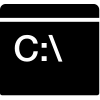
 Русский
Русский 
 DaVinci Resolve for Windows
DaVinci Resolve for Windows  Apple Contacts for MacOS
Apple Contacts for MacOS  Rocket.Chat for Web Application
Rocket.Chat for Web Application  Figma for Web Application
Figma for Web Application  Roundcube for Web Application
Roundcube for Web Application  Zoho Mail for Web Application
Zoho Mail for Web Application  TeamCity for Web Application
TeamCity for Web Application