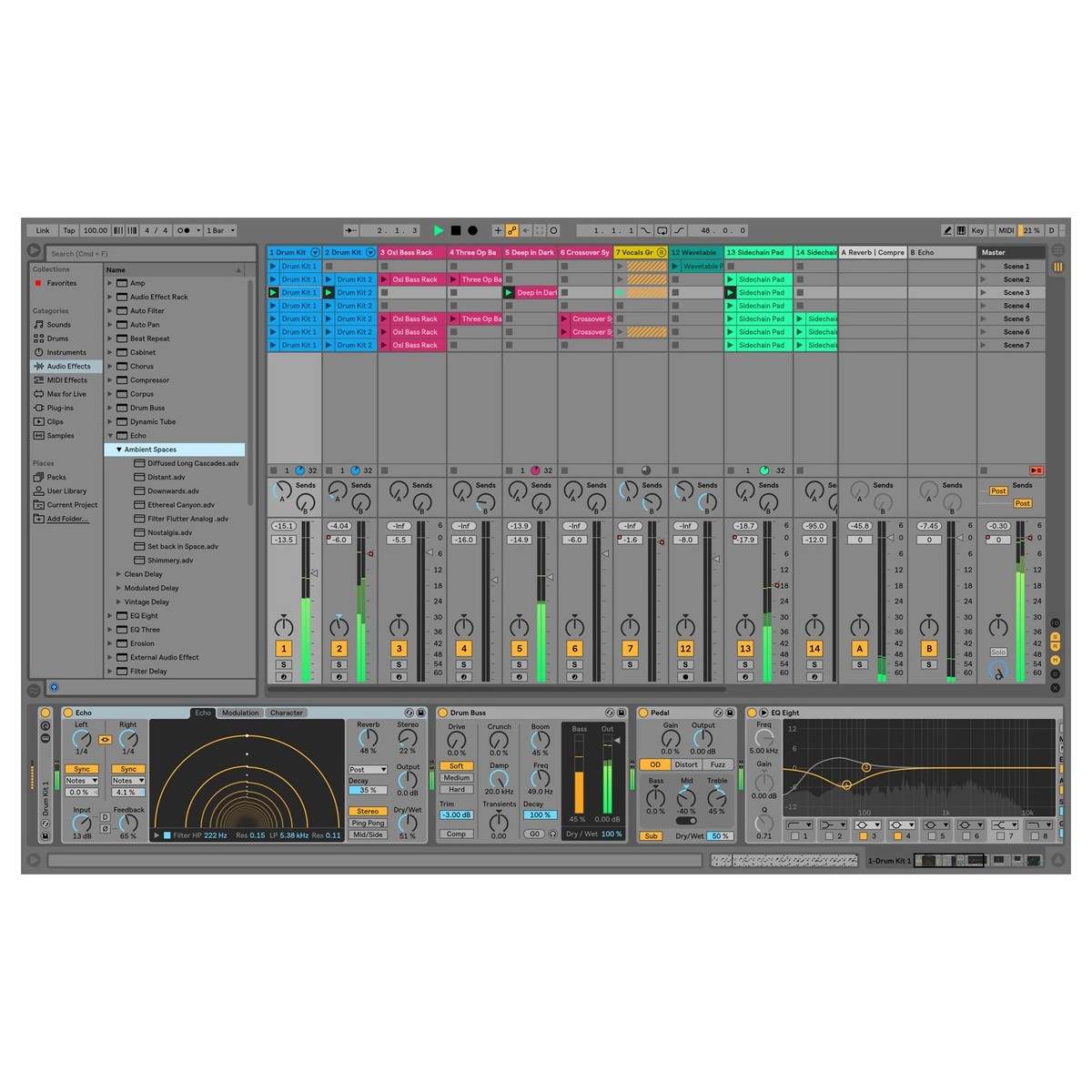
Programs
Shortcuts Ableton Live for MacOS
Ableton Live is a computer program from Ableton for musicians, used for both studio work and live play. The program has two modes: "Arrangement View" and "Session View". In the “Arrangement” mode, the composition is created by arranging musical fragments on the timeline.
Showing and Hiding Results
| MacOS | Description Edit
Cancel
Save & submit
|
| F11 | Toggle Full Screen Mode |
| Command+Shift+W | Toggle Second Window |
| Tab | Toggle Session/ArrangementView |
| Shift+Tab/F12 | Toggle Device/Clip View |
| Command+Option+L/Shift+F12 | Hide/Show Detail View |
| Q | Toggle Hot-Swap Mode |
| D | Toggle DrumRack/last-selected Pad |
| Shift+? | Hide/Show Info View |
| Command+Option+B | Hide/Show Browser |
| Command+Option+O | Hide/Show Overview |
| Command+Option+I | Hide/Show In/Out |
| Command+Option+S | Hide/Show Sends |
| Command+Option+M | Hide/Show Mixer |
| Command+, | Open the Preferences |
| Esc | Close Window/Dialog |
Adjusting Values
| MacOS | Description Edit
Cancel
Save & submit
|
| Arrow Up/Arrow Down | Decrement/Increment |
| Command | Finer Resolution for Dragging |
| Delete | Return to Default |
| 0......9 | Type in Value |
| .+, | Go to Next Field |
| Esc | Abort Value Entry |
| Enter | Confirm Value Entry |
Browsing
| MacOS | Description Edit
Cancel
Save & submit
|
| Arrow Up/Arrow Down | Scroll Down/Up |
| Right and left arrow | Close/Open Folders |
| Enter | Load Selected Item fromBrowser |
| Shift+Enter | Preview Selected File |
| Command+F | Search in Browser |
| Down arrow | Jump to Search Results |
Transport
| MacOS | Description Edit
Cancel
Save & submit
|
| Space | Play from Start Marker/Stop |
| Shift+Space | Continue Play from StopPoint |
| Space | Play Arrangement ViewSelection |
| Function+Left arrow | Move Insert Marker toBeginning |
| F9 | Record |
| F10 | Back to Arrangement |
| F1......F8 | Activate/Deactivate Track1......8 |
Editing
| MacOS | Description Edit
Cancel
Save & submit
|
| Command+X | Copy |
| Command+C | Cut |
| Command+V | Paste |
| Command+D | Duplicate |
| Delete | Delete |
| Command+Z | Undo |
| Command+Y | Redo |
| Command+R | Rename |
| Command+A | Select all |
Loop Brace and Start/End Markers
| MacOS | Description Edit
Cancel
Save & submit
|
| Shift+click | Move Start Marker toPosition |
| Right and left arrow | Nudge Loop Left/Right |
| Up & Down Arrows | Move Loop By Loop Length |
| Command+Up and Down arrow | Halve/Double Loop Length |
| Command+Right and Left arrow | Shorten/Lengthen Loop |
| Command+Shift+L | Select Material in Loop |
Session view Commands
| MacOS | Description Edit
Cancel
Save & submit
|
| Enter | Launch Selected Clip/Slot |
| Arrow Keys | Select Neighboring Clip/Slot |
| Command+A | Select all Clips/Slots |
| Alt+Drag | Copy Clips |
| Command+E | Add/Remove Stop Button |
| Command+Shift+M | Insert MIDI clip |
| Command+I | Insert Scene |
| Command+Shift+I | Insert Captured Scene |
| Command+Up & down arrow | Move Nonadjacent ScenesWithout Collapsing |
| Command | Drop Browser Clips as aScene |
Arrangement View Commands
| MacOS | Description Edit
Cancel
Save & submit
|
| Command+E | Split Clip at Selection |
| Command+J | Consolidate Selection intoClip |
| Command+Option+F | Create Fade/Crossfade |
| Command+L | Loop Selection |
| Command+I | Insert Silence |
| Command+Option | Pan Left/Right of Selection |
| Option Unfold button | Unfold all Tracks |
| Command+Shift+F | Scroll Display to FollowPlayback |
Commands for Tracks
| MacOS | Description Edit
Cancel
Save & submit
|
| Command+T | Insert Audio Track |
| Command+Shift+T | Insert MIDI Track |
| Command+Option+T | Insert Return Track |
| Command+R | Rename Selected Track |
| Tab | While Renaming, Go to nextTrack |
| Command+G | Group Selected Tracks |
| Command+Shift+G | Ungroup Tracks |
| + | Show Grouped Tracks |
| - | Hide Grouped Tracks |
| Command+Arrow Keys | Move Nonadjacent TracksWithout Collapsing |
| Command Click | Arm/Solo Multiple Tracks |
| Enter | Add Device from Browser |
Commands for Breakpoint Envelopes
| MacOS | Description Edit
Cancel
Save & submit
|
| Command | Finer Resolution for Dragging |
| Shift | Enable Dragging OverBreakpoints |
| Option | Create Curved AutomationSegment |
Key/Mini Map Mode and the Computer Keyboard
| MacOS | Description Edit
Cancel
Save & submit
|
| Command+M | Toggle MIDI Map Mode |
| Command+K | Toggle Key Map Mode |
| Command+Shift+K | Computer MIDI Keyboard |
Zooming, Display and Selection
| MacOS | Description Edit
Cancel
Save & submit
|
| + | Zoom in |
| - | Zoom out |
| Shift | Drag/Click to Append to aSelection |
| Shift | Click to Add AdjacentClips/Tracks/Scenes toMulti-Selection |
| Command | Click to Add NonadjacentClips/Tracks/Scenes to aMulti-Selection |
| Command+Shift+F | Follow (Auto-Scroll) |
| Command+Option | Pan Left/Right of Selection |
Clip view Sample Display
| MacOS | Description Edit
Cancel
Save & submit
|
| Command+U | Quantize |
| Command+Shift+U | Quantize Settings |
| Right & left arrow | Move Selected Warp Marker |
| Command+I | Insert Warp Marker |
| Command+ Right and left arrow | Select Warp Marker |
| Command+Shift+F | Scroll Display to FollowPlayback |
| Shift+Right & left arrow | Move Clip Region with StartMarker |
Clip View MIDI Editor
| MacOS | Description Edit
Cancel
Save & submit
|
| Command+U | Quantize |
| Command+Shift+U | Quantize Settings |
| Page Up/Page Down | Scroll Editor Vertically |
| Shift+ Ppage up/Shift+Page Down | Scroll Editor Horizontally |
| Alt drag | Copy Notes |
| Command drag | Change Velocity From NoteEditor |
| Function+left arrow | Move Insert Marker toBeginning |
| End | Move Insert Marker to End |
| Command+Shift+F | Scroll Display to FollowPlayback |
| Shift+Right and left arrow | Move Clip Region with StartMarker |
Grid Snapping And Drawing
| MacOS | Description Edit
Cancel
Save & submit
|
| B | Toggle Draw Mode |
| Command+1 | Narrow Grid |
| Command+2 | Widen Grid |
| Command+3 | Triplet Grid |
| Command+4 | Snap to Grid |
| Command+5 | Fixed/Zoom-Adaptive Grid |
| Command | Bypass Snapping WhileDragging |
Global Quantization
| MacOS | Description Edit
Cancel
Save & submit
|
| Command+6 | Sixteenth-Note Quantization |
| Command+7 | Eighth-Note Quantization |
| Command+8 | Quarter-Note Quantization |
| Command+9 | 1-Bar Quantization |
| Command+0 | Quantization Off |
Working with Sets and the Program
| MacOS | Description Edit
Cancel
Save & submit
|
| Command+N | New Live Set |
| Command+O | Open Live Set |
| Command+S | Save Live Set |
| Command+Shift+S | Save Live Set As... |
| Command+Q | Quit Live |
| Command+H | Hide Live |
| Command+Shift+R | Export Audio/Video |
| Command+Shift+E | Export MIDI file |
Working with Plug-Ins and Devices
| MacOS | Description Edit
Cancel
Save & submit
|
| Command+Alt+P | Show/Hide Plug-In Windows |
| Command | Open Second/MultipleWindows with Plug-In EditButton |
| Command+G | Group/Ungroup Devices |
| Alt Device avtivator | Activate/Deactivate AllDevices in Group |
| Shift | Click to Append Devices to aSelected Device |
| Enter | Load Selected Device FromBrowser |
| Shift | Open Mac Keystroke Plug-InWindow with Plug-In EditButton |
~~~ The end. Thank you for watching. Add page to bookmarks CTRL + D ~~~
*Some of the keys listed may not work in older versions of the program
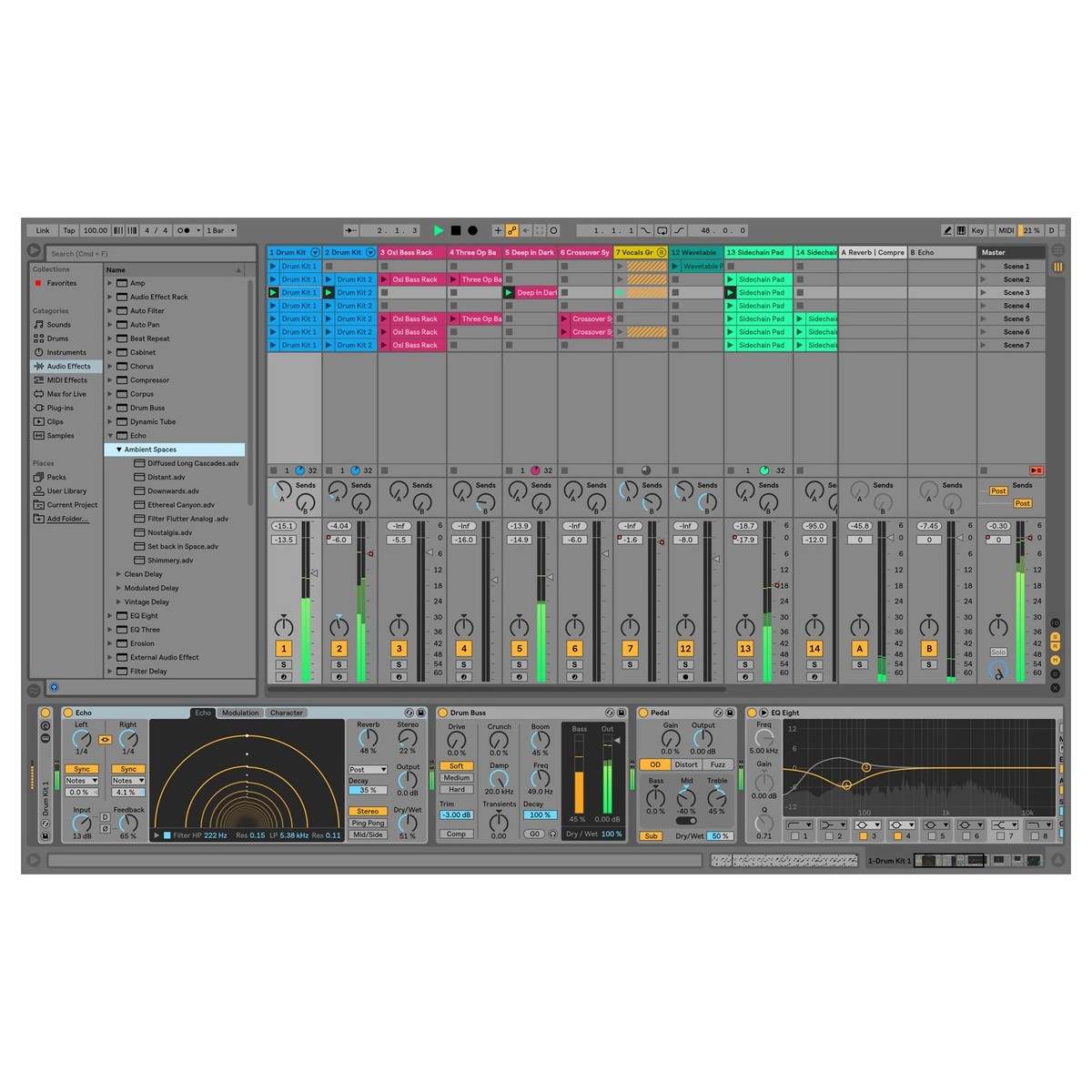
 Русский
Русский 
 DaVinci Resolve for Windows
DaVinci Resolve for Windows  Apple Contacts for MacOS
Apple Contacts for MacOS  Rocket.Chat for Web Application
Rocket.Chat for Web Application  Figma for Web Application
Figma for Web Application  Roundcube for Web Application
Roundcube for Web Application  Zoho Mail for Web Application
Zoho Mail for Web Application  TeamCity for Web Application
TeamCity for Web Application