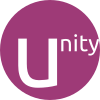
Programs
Shortcuts Unity Desktop for Linux
We present to your attention the shortcuts for the Unity Desktop for Linux which is used on the operating
system Linux, in this hotkeys description 25 of the most popular and important shortcuts are offered.
You can also add your changes on our portal if you consider the data insufficiently complete
or add a new program from the very beginning.
Dash
| Linux | Description Edit Cancel Save & submit |
|---|---|
| Win | Tap to open the dash with focus in the search box. Begin typing to find files or applications. |
| Arrow Keys | Navigate search results |
| Enter | Launch selected item. |
| Win+F | Open the find files dash |
| Win+A | Open the Applications dash |
| Tab | (in Applications dash) focus application category list on the right of the search box. Select category fitler with arrow keys. |
| Alt+F2 | Open the dash for entering commands. |
Launcher
| Linux | Description Edit Cancel Save & submit |
|---|---|
| Win | Hold to place focus on the Launcher. |
| Win+1 ... 9 | Launch the application in the 1...9th position from the top of the Launcher. Hold down win to see the numbers corresponding to each icon. |
| Shift+Win+1 ... 9 | Launch a new instance of the application in the 1...9th position from the top of the Launcher. |
| Alt+F1 | Open the launcher with keyboard focus. Use arrow up/down to select an application icon, enter to launch, and arrow right to open an applications |
Arrange Windows
| Linux | Description Edit Cancel Save & submit |
|---|---|
| Ctrl+Alt+num 1...9 | Place window in the area of the screen indicated by the num key (e.g. use num 2 to place the window in the bottom half of the screen) |
| Ctrl+Alt+num 0 | Maximize current window |
Manage Windows and Workspaces
| Linux | Description Edit Cancel Save & submit |
|---|---|
| Win+S | Expo mode. Expands all workspaces into a single view. |
| Win+D | Minimize all windows to show the desktop. Restore all windows by hitting again. |
| Win+W | Spread view of all windows on all workspaces. |
| Shift+Alt+Arrow Up | Expo mode for windows in the current workspace only. |
| Ctrl+Alt+Arrow Keys | Change to workspace left/right/up/down. |
| Ctrl+Alt+Shift+Arrow Keys | Move current window to workspace left/right/up/down. |
Other
| Linux | Description Edit Cancel Save & submit |
|---|---|
| F10 | Open first application menu item (e.g. |
| Ctrl+Alt+T | Launch a terminal |
| Win+T | Open trash |
| Ctrl+Alt+L | Lock the screen |
| printscreen | Take a screenshot of the current view. |
| Alt+printscreen | Take a screenshot of the current window. |
~~~ The end. Thank you for watching. Add page to bookmarks CTRL + D ~~~
Date of change: 24.01.2019
Page views: 1096
 Русский
Русский 
 DaVinci Resolve for Windows
DaVinci Resolve for Windows  Apple Contacts for MacOS
Apple Contacts for MacOS  Rocket.Chat for Web Application
Rocket.Chat for Web Application  Figma for Web Application
Figma for Web Application  Roundcube for Web Application
Roundcube for Web Application  Zoho Mail for Web Application
Zoho Mail for Web Application  TeamCity for Web Application
TeamCity for Web Application