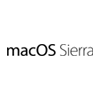
Programs
Shortcuts Mac OS Sierra for MacOS
We present to your attention the shortcuts for the Mac OS Sierra for MacOS which is used on the operating
system MacOS, in this hotkeys description 163 of the most popular and important shortcuts are offered.
You can also add your changes on our portal if you consider the data insufficiently complete
or add a new program from the very beginning.
Common Shortcuts
| MacOS | Description Edit Cancel Save & submit |
|---|---|
| Command+X | Cut the selected item and copy it to the Clipboard. |
| Command+C | Copy the selected item to the Clipboard. This also works for files in the Finder. |
| Command+V | Paste the contents of the Clipboard into the current document or app. This also works for files in the Finder. |
| Command+Z | Undo the previous Command. You can then press Command+Shift+Z to Redo, reversing the undo Command. In some apps, you can undo and redo multiple Commands. |
| Command+A | Select All items. |
| Command+F | Find items in a document or open a Find window. |
| Command+G | Find Again: Find the next occurrence of the item previously found. To find the previous occurrence, press Command+Shift+G. |
| Command+H | Hide the windows of the front app. To view the front app but hide all other apps, press Command+Option+H. |
| Command+M | Minimize the front window to the Dock. To minimize all windows of the front app, press Command+Option+M. |
| Command+N | New: Open an new document or window. |
| Command+O | Open the selected item, or open a dialog to select a file to open. |
| Command+P | Print the current document. |
| Command+S | Save the current document. |
| Command+W | Close the front window. To close all windows of the app, press Command+Option+W. |
| Command+Q | Quit the app. |
| Option+Command+Esc | Force Quit: Choose an app to force quit. Or press Command+Shift+Option+Esc and hold for 3 seconds to force just the front app to quit. |
| Command+Spacebar | Spotlight: Show or hide the Spotlight search field. To perform a Spotlight search from a Finder window, press Command+Option+Spacebar. If you use multiple input sources to type in different languages, these shortcuts change input sources instead of showing Spotlight. |
| Spacebar | Quick Look: Use Quick Look to preview the selected item. |
| Command+Tab | Switch apps: Switch to the next most recently used app among your open apps. |
| Shift+Command+~ | Switch windows: Switch to the next most recently used window of the front app. |
| Shift+Command+3 | Screenshot: Take a screenshot of the entire screen. Learn more screenshot shortcuts. |
| Command+, | Preferences: Open preferences for the front app. |
Sleep,Logout and Shutdown
| MacOS | Description Edit Cancel Save & submit |
|---|---|
| Power button | Press to turn on your Mac or wake your Mac from sleep.Press and hold for 1.5 seconds while your Mac is awake to display a dialog asking if you want to sleep, restart, or shut down. If you don't want to wait 1.5 seconds, press Ctrl+Power button or Ctrl+Media Eject |
| Ctrl+Command+Power button | Force your Mac to restart.* |
| Ctrl+Shift+Power button | Put your displays to sleep |
| Ctrl+Command+Media Eject | Quit all apps, then restart your Mac. If any open documents have unsaved changes, you'll be asked whether you want to save them.* |
| Ctrl+Option+Command+Power button | Quit all apps, then shut down your Mac. If any open documents have unsaved changes, you'll be asked whether you want to save them.* |
| Shift+Command+Q | Log out of your macOS user account. You'll be asked to confirm. |
| Option+Shift+Command+Q | Log out of your macOS user account immediately, without being asked to confirm. |
Document Shortcuts
| MacOS | Description Edit Cancel Save & submit |
|---|---|
| Command+B | Boldface the selected text, or turn boldfacing on or off. |
| Command+I | Italicize the selected text, or turn italics on or off. |
| Command+U | Underline the selected text, or turn underlining on or off. |
| Command+T | Show or hide the Fonts window. |
| Command+D | Select the Desktop folder from within an Open dialog or Save dialog. |
| Ctrl+Command+D | Show or hide the definition of the selected word. |
| Shift+Command+: | Display the Spelling and Grammar window. |
| Command+; | Find misspelled words in the document. |
| Option+Delete | Delete the word to the left of the insertion point. |
| Ctrl+H | Delete the character to the left of the insertion point. Or use Delete. |
| Ctrl+D | Delete the character to the right of the insertion point. Or use Fn+Delete. |
| Fn+Delete | Forward delete on keyboards that don't have a Forward Delete key. Or use Ctrl+D. |
| Ctrl+K | Delete the text between the insertion point and the end of the line or paragraph. |
| Command+Delete | Select Delete or Don't Save in a dialog that contains a Delete or Don't Save button. |
| Fn+Up Arrow | Page Up: Scroll up one page. |
| Fn+Down Arrow | Page Down: Scroll down one page. |
| Fn+Left Arrow | Home: Scroll to the beginning of a document. |
| Fn+Right Arrow | End: Scroll to the end of a document. |
| Command+Up Arrow | Move the insertion point to the beginning of the document. |
| Command+Down Arrow | Move the insertion point to the end of the document. |
| Command+Left Arrow | Move the insertion point to the beginning of the current line. |
| Command+Right Arrow | Move the insertion point to the end of the current line. |
| Option+Left Arrow | Move the insertion point to the beginning of the previous word. |
| Option+Right Arrow | Move the insertion point to the end of the next word. |
| Shift+Command+Up Arrow | Select the text between the insertion point and the beginning of the document. |
| Shift+Command+Down Arrow | Select the text between the insertion point and the end of the document. |
| Shift+Command+Left Arrow | Select the text between the insertion point and the beginning of the current line. |
| Shift+Command+Right Arrow | Select the text between the insertion point and the end of the current line. |
| Shift+Up Arrow | Extend text selection to the nearest character at the same horizontal location on the line above. |
| Shift+Down Arrow | Extend text selection to the nearest character at the same horizontal location on the line below. |
| Shift+Left Arrow | Extend text selection one character to the left. |
| Shift+Right Arrow | Extend text selection one character to the right. |
| Option+Shift+Up Arrow | Extend text selection to the beginning of the current paragraph, then to the beginning of the following paragraph if pressed again. |
| Option+Shift+Down Arrow | Extend text selection to the end of the current paragraph, then to the end of the following paragraph if pressed again. |
| Option+Shift+Left Arrow | Extend text selection to the beginning of the current word, then to the beginning of the following word if pressed again. |
| Option+Shift+Right Arrow | Extend text selection to the end of the current word, then to the end of the following word if pressed again. |
| Ctrl+A | Move to the beginning of the line or paragraph. |
| Ctrl+E | Move to the end of a line or paragraph. |
| Ctrl+F | Move one character forward. |
| Ctrl+B | Move one character backward. |
| Ctrl+L | Center the cursor or selection in the visible area. |
| Ctrl+P | Move up one line. |
| Ctrl+N | Move down one line |
| Ctrl+O | Insert a new line after the insertion point. |
| Ctrl+T | Swap the character behind the insertion point with the character in front of the insertion point. |
| Command+{ | Left align. |
| Command+} | Right align. |
| Shift+Command+| | Center align. |
| Option+Command+F | Go to the search field. |
| Option+Command+T | Show or hide a toolbar in the app. |
| Option+Command+C | Copy Style: Copy the formatting settings of the selected item to the Clipboard. |
| Option+Command+V | Paste Style: Apply the copied style to the selected item. |
| Option+Shift+Command+V | Paste and Match Style: Apply the style of the surrounding content to the item pasted within that content. |
| Option+Command+I | Show or hide the inspector window. |
| Shift+Command+P | Page setup: Display a window for selecting document settings. |
| Shift+Command+S | Display the Save As dialog, or duplicate the current document. |
| Shift+Command+- | Decrease the size of the selected item. |
| Shift+Command++ | Increase the size of the selected item. Command+= performs the same function. |
| Shift+Command+? | Open the Help menu. |
Finder Shortcuts
| MacOS | Description Edit Cancel Save & submit |
|---|---|
| Command+D | Duplicate the selected files. |
| Command+E | Eject the selected disk or volume. |
| Command+F | Start a Spotlight search in the Finder window. |
| Command+I | Show the Get Info window for a selected file. |
| Shift+Command+C | Open the Computer window. |
| Shift+Command+D | Open the desktop folder. |
| Shift+Command+F | Open the All My Files window. |
| Shift+Command+G | Open a Go to Folder window. |
| Shift+Command+H | Open the Home folder of the current macOS user account. |
| Shift+Command+I | Open iCloud Drive. |
| Shift+Command+K | Open the Network window. |
| Option+Command+L | Open the Downloads folder. |
| Shift+Command+O | Open the Documents folder. |
| Shift+Command+R | Open the AirDrop window. |
| Shift+Command+T | Add selected Finder item to the Dock (OS X Mountain Lion or earlier) |
| Ctrl+Shift+Command+T | Add selected Finder item to the Dock (OS X Mavericks or later) |
| Shift+Command+U | Open the Utilities folder. |
| Option+Command+D | Show or hide the Dock. This often works even when you're not in the Finder. |
| Ctrl+Command+T | Add the selected item to the sidebar (OS X Mavericks or later). |
| Option+Command+P | Hide or show the path bar in Finder windows. |
| Option+Command+S | Hide or show the Sidebar in Finder windows. |
| Command+/ | Hide or show the status bar in Finder windows. |
| Command+J | Show View Options. |
| Command+K | Open the Connect to Server window. |
| Command+L | Make an alias of the selected item. |
| Command+N | Open a new Finder window. |
| Shift+Command+N | Create a new folder. |
| Option+Command+N | Create a new Smart Folder. |
| Command+R | Show the original file for the selected alias. |
| Command+T | Show or hide the Tab bar when a single Tab is open in the current Finder window. |
| Shift+Command+T | Show or hide a Finder Tab. |
| Option+Command+T | Show or hide the toolbar when a single Tab is open in the current Finder window. |
| Option+Command+V | Move: Move the files in the Clipboard from their original location to the current location. |
| Option+Command+Y | View a Quick Look slideshow of the selected files. |
| Command+Y | Use Quick Look to preview the selected files. |
| Command+1 | View the items in the Finder window as icons. |
| Command+2 | View the items in a Finder window as a list. |
| Command+3 | View the items in a Finder window in columns. |
| Command+4 | View the items in a Finder window with Cover Flow. |
| Command+{ | Go to the previous folder. |
| Command+} | Go to the next folder. |
| Command+Up Arrow | Open the folder that contains the current folder. |
| Command+Ctrl+Up Arrow | Open the folder that contains the current folder in a new window. |
| Command+Down Arrow | Open the selected item. |
| Command+Brightness Up | Turn Target Display Mode on or off. |
| Command+Brightness Down | Turn display mirroring on or off when your Mac is connected to more than one display. |
| Right Arrow | Open the selected folder. This works only when in list view. |
| Left Arrow | Close the selected folder. This works only when in list view. |
| Command+Delete | Move the selected item to the Trash. |
| Shift+Command+Delete | Empty the Trash. |
| Option+Shift+Command+Delete | Empty the Trash without confirmation dialog. |
| Command+Y | Use Quick Look to preview the files. |
| Option+Brightness Up | Open Displays preferences. This works with either Brightness key. |
| Option+Volume Up | Open Sound preferences. This works with any of the volume keys. |
| Command and Drag | Move the dragged item to another volume or location. The pointer changes while you drag the item. |
| Option and Drag | Copy the dragged item. The pointer changes while you drag the item. |
| Option+Command and Drag | Make an alias of the dragged item. The pointer changes while you drag the item. |
| Option+Click a disclosure triangle | Open all folders within the selected folder. This works only when in list view. |
| Command+Click a window title | See the folders that contain the current folder. |
Start Up and Boot Options
| MacOS | Description Edit Cancel Save & submit |
|---|---|
| Shift | Start up in Safe Mode. |
| Option | Start up to Startup Manager. |
| C | Start up from a bootable CD, DVD, or USB thumb drive (such as macOS install media). |
| D | Start up to either Apple Hardware Test or Apple Diagnostics, depending on which Mac you're using. |
| Option+D | Start up to either Apple Hardware Test or Apple Diagnostics over the Internet. |
| N | Start up from a compatible NetBoot server. |
| Option+N | Start up from a NetBoot server using the default boot image. |
| Command+R | Start up from macOS Recovery. |
| Option+Command+R | Start up from macOS Recovery over the Internet. |
| Option+Command+P+R | Reset NVRAM. |
| Command+S | Start up in single+user mode. |
| T | Start up in target disk mode. |
| X | Start up from an macOS startup disk when the Mac would otherwise start up from a non+macOS startup disk. |
| Command+V | Start up in verbose mode. |
| F12/Eject | Eject removable media, such as an optical disc. |
Lock Screen
| MacOS | Description Edit Cancel Save & submit |
|---|---|
| Ctrl+Shift+Power Button | Lock Screen |
~~~ The end. Thank you for watching. Add page to bookmarks CTRL + D ~~~
Date of change: 25.01.2019
Page views: 1923
 Русский
Русский 
 DaVinci Resolve for Windows
DaVinci Resolve for Windows  Apple Contacts for MacOS
Apple Contacts for MacOS  Rocket.Chat for Web Application
Rocket.Chat for Web Application  Figma for Web Application
Figma for Web Application  Roundcube for Web Application
Roundcube for Web Application  Zoho Mail for Web Application
Zoho Mail for Web Application  TeamCity for Web Application
TeamCity for Web Application