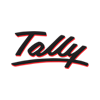
Programs
Shortcuts Tally for Windows
We present to your attention the shortcuts for the Tally for Windows which is used on the operating
system Windows, in this hotkeys description 59 of the most popular and important shortcuts are offered.
You can also add your changes on our portal if you consider the data insufficiently complete
or add a new program from the very beginning.
General Shortcuts
| Windows | Description Edit Cancel Save & submit |
|---|---|
| Alt+2 | Duplicate Voucher |
| Alt+A | Add voucher / To Alter the column in columnar report |
| Alt+C | Create a master at a voucher screen (if it has not been already assigned a different function, as in reports like Balance Sheet, wh |
| Alt+D | Delete a voucher To delete Accounting or Inventory master which is not used by any voucher or elsewhere in the alteration mode. To |
| Alt+E | Export the report in ASCII, HTML OR XML format |
| Alt+I | Insert a voucher / To toggle between Item and Accounting invoice |
| Alt+N | To view the report in automatic columns (Multiple Columns at all reports, Trial Balance, Cash/bank books, Group Summary & Journal Reg |
| Alt+P | Print the report |
| Alt+R | Remove a line in a report |
| Alt+S | Bring back a line you removed using Alt+R |
| Alt+U | Retrieve the last line which is deleted using Alt+R |
| Alt+W | To view the Tally Web browser. |
| Alt+X | Cancel a voucher in Day Book/List of Vouchers |
| Alt+Y | Register Tally |
| Ctrl+A | Accept a form – wherever you use this key combination, that screen or report gets accepted as it is. |
| Ctrl+Alt+B | Check the Company Statutory details |
| Ctrl+G | Select Group |
| Alt+I | Import statutory masters |
| Ctrl+Q | Abandon a form – wherever you use this key combination, it quits that screen without making any changes to it. |
| Ctrl+Alt+R | Rewrite data for a Company |
| Alt+H | Help Shortcut |
| Alt+F2 | Maintain Date for Multiple Years by changing period on Gateway of Tally / Change of Period for Setting Period |
| Ctrl+M | Switches to Main Area of Tally Screen |
| Ctrl+N | Switches to Calculator / ODBC Section of Tally Screen |
| Alt+R | Recalls the last narration saved for the first ledger in the voucher, irrespective of the voucher type |
| Ctrl+R | Repeat narration in the same voucher type irrespective of Ledger Account |
| Ctrl+T | Mark any voucher as Post Dated Voucher |
| Alt+D | Delete any voucher in Day Book/ Deleting |
| Alt+O | To upload the report to the webe |
| Alt+M | Email the report |
| Alt+F1 | Close a Company (At All Menu Screens). View detailed Report (Report Screens). Explore a line into its details (At Almost all Screens) |
| Alt+F3 | Select the company info menu (At Gateway of Tally Screen). Create/ alter / shut a company (At Gateway of Tally Screen) |
| Alt+F5 | View sales and purchase register summary on a quarterly basis |
| Alt+F12 | View the filters screen where the range of information can be specified |
| Alt+Z | Zoom |
| Ctrl+Alt+C | Copy the text from Tally (At creation and alternation screens) |
| Ctrl+Alt+V | To paste the text from Tally (At creation and alternation screens) |
| Shift+Enter | To view the next level of details and / or condense the next level of details |
| F2 | Change the date |
| F4 | Contra Voucher (All voucher creation and alteration screens). View list of Groups (Reports groups summary, group voucher screen, cash/ bank summary) |
| F5 | Select Payment Voucher. Switch between Grouped and Ledger-wise Display |
| F6 | Select Receipt Voucher |
| F7 | Select Journal Voucher |
| F8 | Select Sales Voucher |
| F9 | Select Purchase Voucher |
| Ctrl+F9 | Select Debit Note Voucher |
| F10 | Navigate between Accounting Reports |
| F11 | Modify Company features specific to current company only |
| F12 | Master Configurations, which will affect all companies in same data directory. |
| Ctrl+L | Mark a voucher as Optional or Regular |
| Ctrl+Alt+c (for copy) Ctrl+Alt+v (for paste) | Duplicate narration in many Vouchers |
Inventory Vouchers
| Windows | Description Edit Cancel Save & submit |
|---|---|
| Alt+F4 | Purchase Order Voucher |
| Alt+F5 | Sales Order Voucher |
| Ctrl+F6 | Rejection In |
| Alt+F7 | Stock Journal / Manufacturing Journal |
| Alt+F8 | Delivery Note |
| Alt+F9 | Receipt Note |
| Alt+F10 | Physical Stock |
| Esc | Clear entry |
~~~ The end. Thank you for watching. Add page to bookmarks CTRL + D ~~~
Date of change: 28.01.2019
Page views: 1023
 Русский
Русский 
 DaVinci Resolve for Windows
DaVinci Resolve for Windows  Apple Contacts for MacOS
Apple Contacts for MacOS  Rocket.Chat for Web Application
Rocket.Chat for Web Application  Figma for Web Application
Figma for Web Application  Roundcube for Web Application
Roundcube for Web Application  Zoho Mail for Web Application
Zoho Mail for Web Application  TeamCity for Web Application
TeamCity for Web Application