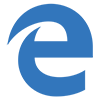
Programs
Shortcuts Microsoft Edge Browser for Windows
Microsoft Edge was released as an improved analogue of Internet Exploler. In Windows10, the program is used by default. The browser has not received such popularity as others, however, is used by users. For convenience, the Edge provides hotkeys. Combinations are set by default, but in the settings window you can change them to your liking.
Hot keys make it possible to optimize the work in the browser and work faster and easier. Remember all the combinations is not necessary. It is enough to remember the shortcuts in Microsoft Edge, which are responsible for frequently used tasks.
Search
| Windows | Description Edit Cancel Save & submit |
|---|---|
| Ctrl+L or F4 or Alt+D | Select the address bar |
| Ctrl+Shift+L | Open webpage/URL, or perform search, using current clipboard content |
| Ctrl+E | Open a search query in the address bar |
| Ctrl+F or F3 | Find on page |
Navigation
| Windows | Description Edit Cancel Save & submit |
|---|---|
| Alt+Home | Open home page |
| Backspace or Alt+Arrow Left | Go back |
| Alt+Arrow Right | Go forward |
| PageUp or Shift+Space | Scroll page up |
| PageDown or Space | Scroll page down |
| Ctrl+Home | Scroll to top of page |
| Ctrl+End | Scroll to bottom of page |
| Ctrl+Tab | Switch to the next tab |
| Ctrl+Shift+Tab | Switch to the previous tab |
| Ctrl+1,2,3,...,8 | Switch to a specific tab number |
| Ctrl+9 | Switch to the last tab |
| Ctrl+I | Open favourites pane |
| Ctrl+M | Open reading list pane |
| Ctrl+H | Open history pane |
| Ctrl+J | Open downloads pane |
| F7 | Toggle caret browsing |
Window / Tab Control
| Windows | Description Edit Cancel Save & submit |
|---|---|
| Ctrl+N | Open a new window |
| Ctrl+Shift+P | Open a new InPrivate Browsing window |
| Ctrl+T | Open a new tab |
| Ctrl+K | Duplicate tab (switching to newly created tab) |
| Ctrl+Shift+K | Duplicate tab (remaining on current tab) |
| Ctrl+click | Open link in a new tab |
| Ctrl+Shift+click | Open link in a new tab and switch to the tab |
| Alt+Shift+click | Open link in a new window |
| Ctrl+Shift+N | Moves current tab to new window |
| Ctrl+W | Close current tab (note: closing last remaining tab quits application) |
| Ctrl+Shift+T | Open a previously closed tab |
Bookmarks
| Windows | Description Edit Cancel Save & submit |
|---|---|
| Ctrl+D | Add current site to favourites or reading list |
| Ctrl+Shift+B | Toggle favourites bar (show/hide) |
View / Print
| Windows | Description Edit Cancel Save & submit |
|---|---|
| Esc | Stop loading the page / Close sidebar (if open; e.g.: Bookmarks) |
| Ctrl+R or F5 | Refresh the page |
| Ctrl+Shift+R | Toggle reading view (on/off) |
| Ctrl+plus | Zoom in (25%) |
| Ctrl+minus | Zoom out (25%) |
| Ctrl+0 | Reset zoom level |
| Ctrl+P | Print the current page |
General
| Windows | Description Edit Cancel Save & submit |
|---|---|
| Alt+F4 | Quit application (note: closing last remaining tab also quits application) |
| Alt+X | Open more pane |
| F12 | Open developer tools pane |
Developer Tools (the following shortcuts are only applicable within the Developer Tools section)
| Windows | Description Edit Cancel Save & submit |
|---|---|
| Ctrl+B | Select element (on DOM Explorer tab) |
| Ctrl+K | Color picker (on DOM Explorer tab) |
| Ctrl+J | Debug just my code (on Debugger tab) |
| Ctrl+E | Start/stop profiling to begin a performance session (on Performance, Network, Memory tabs) |
| Ctrl+S | Export as HAR (on Network tab) |
| Ctrl+O | Import profiling session (on Performance, Memory tabs) |
| Ctrl+S | Export profiling session (on Performance, Memory tabs) |
| Ctrl+L | Clear errors, warnings, information (on Performance tab) |
| F5 or F8 | Continue (on Debugger tab) |
| F11 | Step into (on Debugger tab) |
| F12 | Step over (on Debugger tab) |
| Shift+F11 | Step out (on Debugger tab) |
| Ctrl+Shift+F5 | Continue and refresh (on Debugger tab) |
| Ctrl+Shift+I | DOM element highlighting (on DOM Explorer tab) |
| Ctrl+Shift+W | Break on new worker (on Debugger tab) |
| Ctrl+Shift+E | Change exception behavior (on Debugger tab) |
| Ctrl+Shift+T | Take heap snapshot (On Memory tab) |
| Ctrl+Shift+L | Reset Emulation settings (On Emulation tab) |
~~~ The end. Thank you for watching. Add page to bookmarks CTRL + D ~~~
Date of change: 14.03.2019
Page views: 1048
 Русский
Русский 
 DaVinci Resolve for Windows
DaVinci Resolve for Windows  Apple Contacts for MacOS
Apple Contacts for MacOS  Rocket.Chat for Web Application
Rocket.Chat for Web Application  Figma for Web Application
Figma for Web Application  Roundcube for Web Application
Roundcube for Web Application  Zoho Mail for Web Application
Zoho Mail for Web Application  TeamCity for Web Application
TeamCity for Web Application